Using your Sony WH-1000XM5 Headphones with the Harmony System
The Sony WH-1000XM5 Headphones are cutting edge "Smart Headphones", and we are very excited to offer a Harmony System for use with Sony's current flagship headphones!
The XM5 headphones boast industry leading audio quality, capacitive touch controls, voice assistant capabilities as well as adaptive active noise reduction. All of these features and more result in one of the "Smartest" pair of headphones on the consumer market. It is important to familiarize yourself with the capabilities of your new headphones and their associated software, especially when using them in a aviation environment.
You can also follow a video walkthrough at the link below;
https://youtu.be/jTsslhn3R84?si=3seH_n-m5NAS1s3V
Downloading and installing the "Sony Sound Connect" application
All of the XM5's core functions can be adjusted and controlled through the Sony Headphones Connect app, available on the App Store for iPhone or Google Play Store for Android devices.
Simply search for "Sony Sound Connect" in the relative application store and download the application pictured below.
This application was formerly called "Sony Headphones Connect".
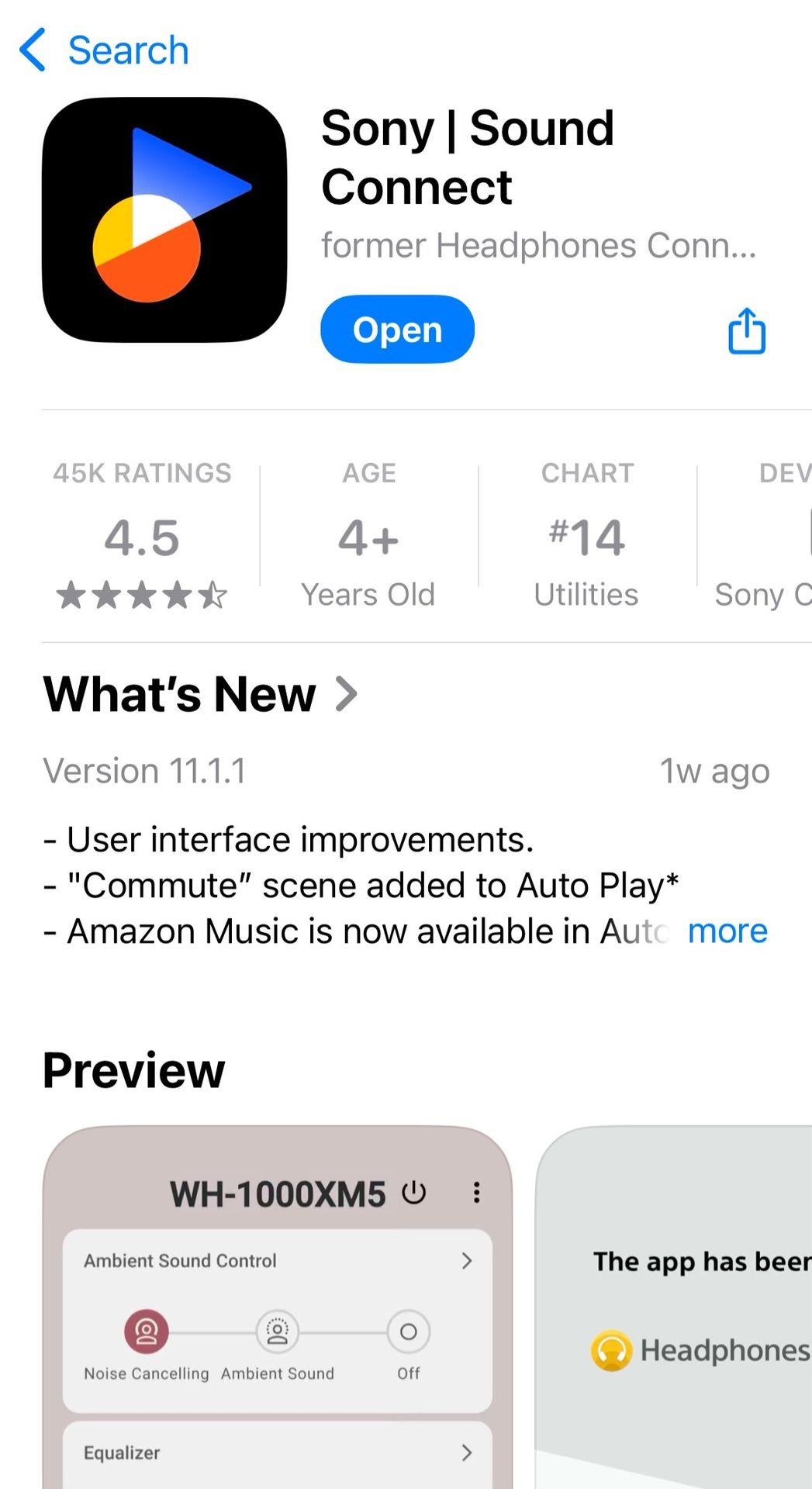
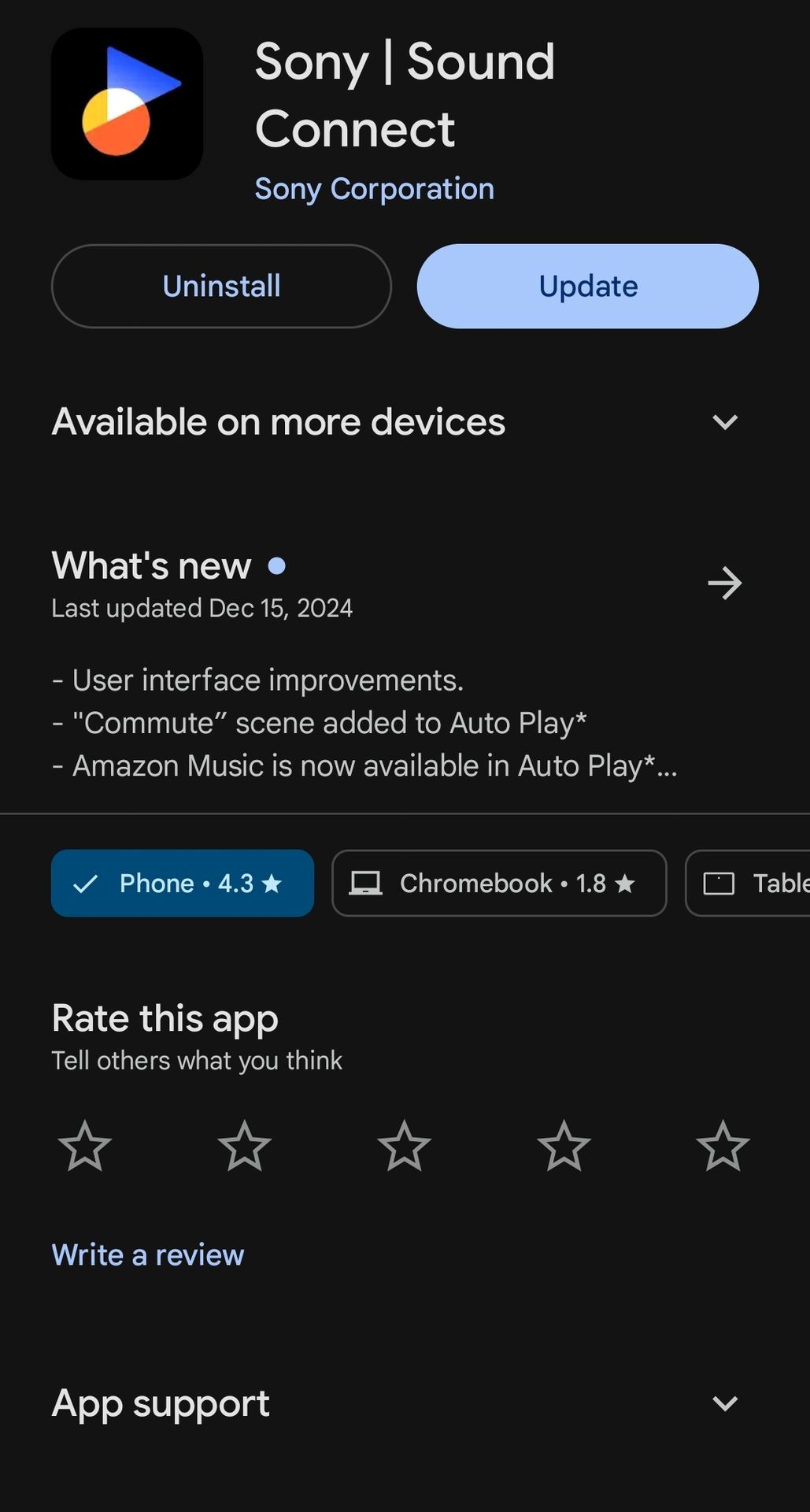
Accessing the Headphone Settings.
Once you have opened the application and connected your headphones, you will need to scroll down to the bottom of the first page to find the "Device Settings" drawer. Click on this and you will be brought to a page where you can adjust the settings of your Sony WH-1000 XM5 headphones.
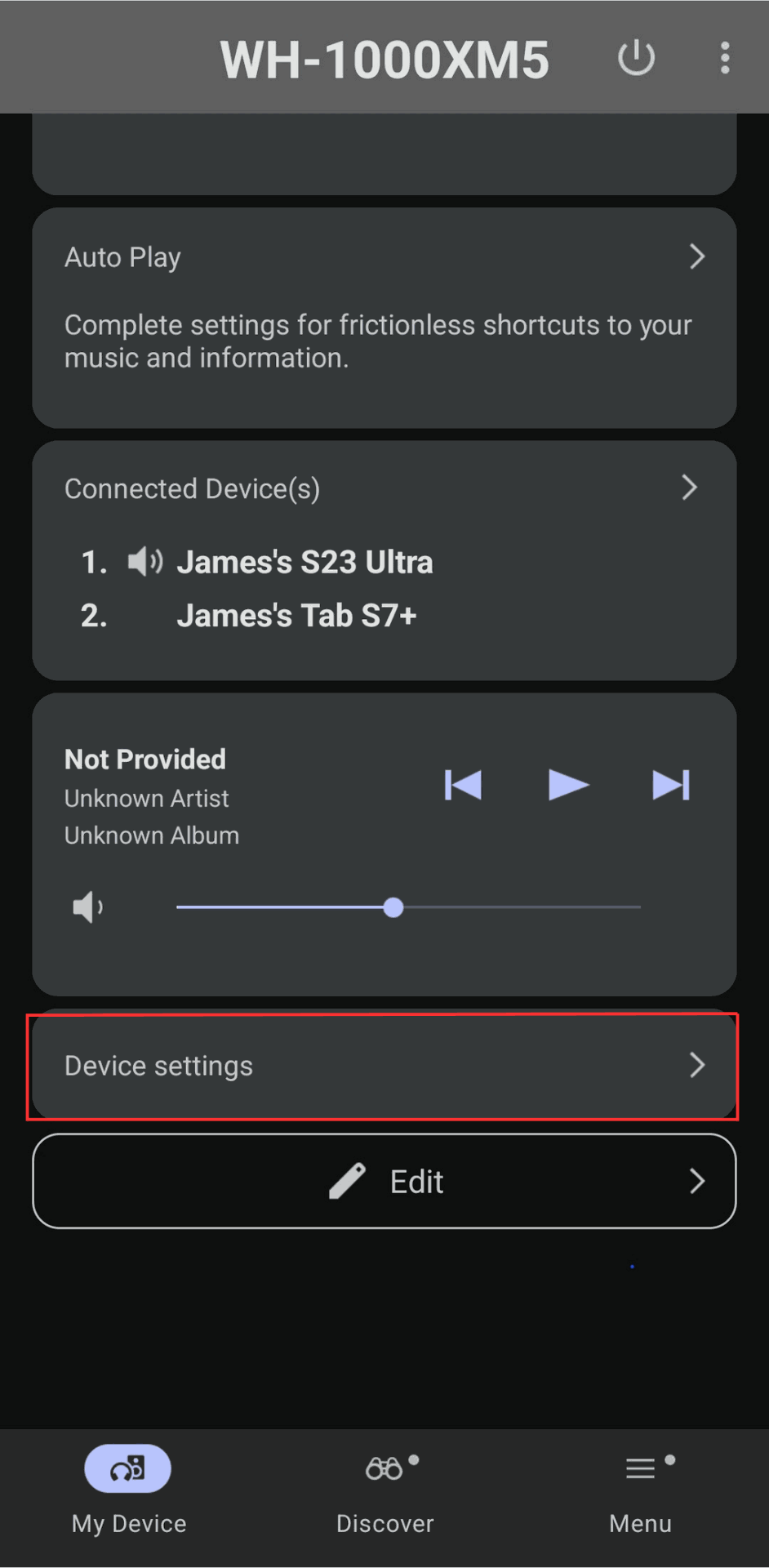
"Speak-to-Chat" Functionality
The XM5 headphones will have the Speak-to-Chat function enabled by default.
This function is useful for having conversations with people around you without having to take off your headphones to communicate effectively. Essentially, the headphones will automatically turn on their "Ambient" or "Pass-through" mode, defeating the Active Noise Reduction and letting in any sound from your environment.
We highly recommend turning this setting off for flight, as it can sometimes lead to missed transmissions coming from the Aircraft Communications Panel.
This setting can be easily disabled by navigating to the "Sound" tab within the Sony Headphones Connect App and ensuring the toggle switch next to "Speak-to-Chat" is turned off.
"Touch Sensor Control Panel" Functionality
The Sony XM5 headphones come equipped with a capacitive touch panel within the right ear-cup. This allows you to adjust audio controls, as well as numerous other settings, without needing to locate a certain button on the headphones or digging through the associated software. Adjusting volume, skipping music tracks and toggling certain settings can all be done through a simple series of gestures (e.g., swiping up or down on the right ear cup will adjust the volume of media being played on the headphones).
With this powerful tool at your disposal comes the possibility of accidentally adjusting settings. For example, holding two separated fingers to the ear-cup will toggle the "Speak-to-Chat" feature on or off. This can result in missing transmissions coming through your Aviation Communications panel.
We highly suggest familiarizing yourself with the gesture controls available within the headphones. Further reading on this feature can be found within the Sony WH1000-XM5 user manual, as well as on their website;
Speak-to-Chat Gesture Controls
If you would prefer to turn off gesture controls entirely, it is a very simple process.
Simply navigate to the "System" tab within the Sony Headphones Connect app and ensure the toggle switch next to "Touch Sensor Control Panel" is turned off.
"Automatic Power Off" Functionality
One of the benefits of utilizing a top of the line pair of headphones like the Sony XM5 model lies in it's ability to shut itself off and conserve battery while not in use. If the headphones detect they have been removed from your head for a certain period of time, they will automatically power themselves off. This can lead to inadvertently losing Active Noise Reduction if you step out of the cockpit momentarily.
This setting is enabled by default, but we have found that some pilots prefer to disable it when using these headphones in an aircraft.
To disable the "Automatic Power Off" function simply navigate to the "System" tab within the Sony Headphones Connect app and ensure the option for "Do Not Turn Off" is selected.
If you need further assistance, feel free to call us at 719-531-7226.
You can also submit a helpdesk ticket on our website at the link below;